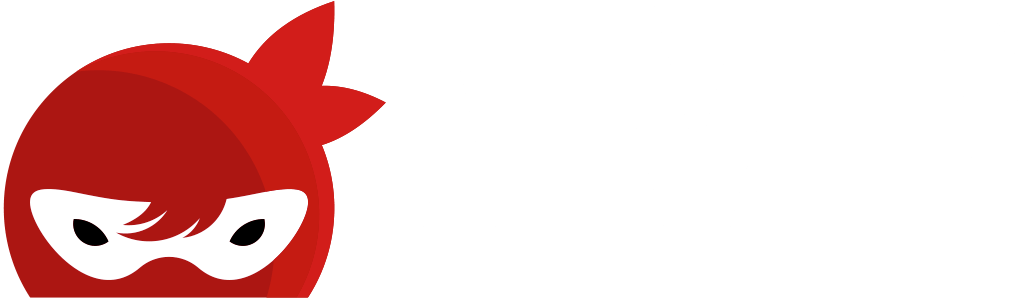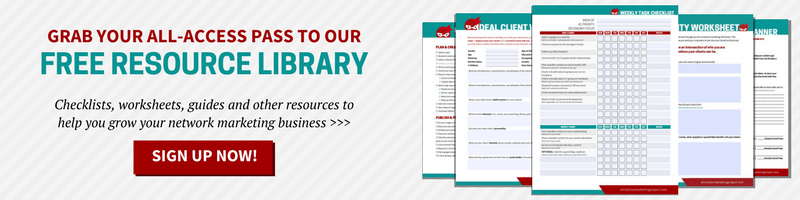4 Strategies to Increase Productivity While Working on Facebook
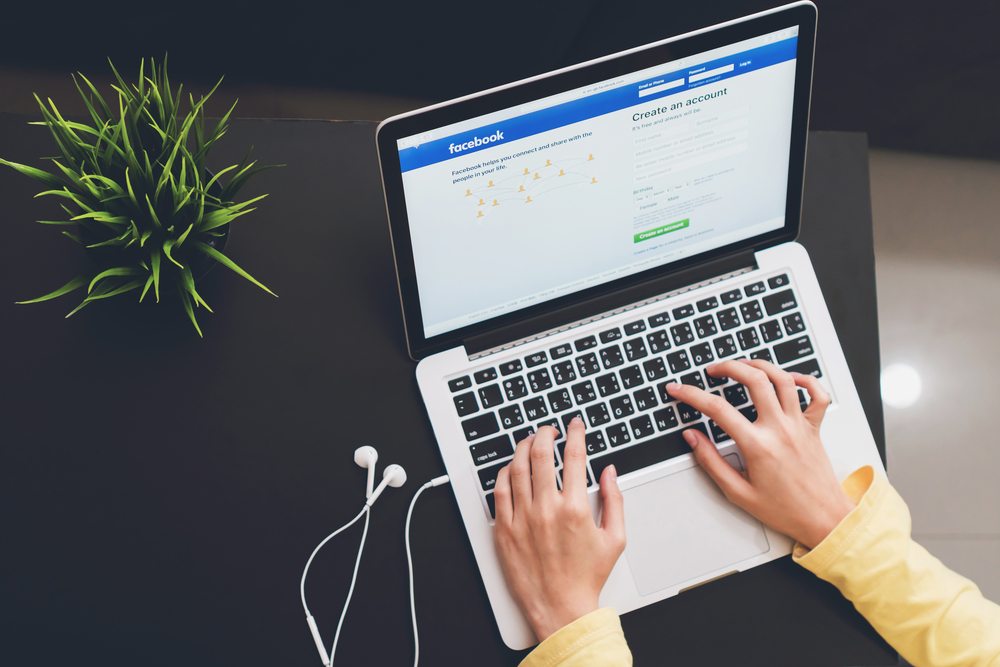
Social media is so powerful because it allows us to connect and to reach people that we wouldn’t otherwise know. It also allows us to share value, to inspire, to educate, or to entertain. Social media also allows us to build trust with new people every single day.
HOWEVER… (and this is a big however)… It can also become extremely distracting and actually prevent you from moving forward in your business if you’re not careful.
How many times have you open Facebook with the intention of working your business, but you found yourself two hours later having accomplished nothing on your to-do list?
I know I have totally been guilty.
But thankfully, I’m here to help you move forward in your network marketing business. So today, I am going to give you four strategies to increase your productivity and stay focused on Facebook.

STRATEGY #1 – KILL YOUR NEWSFEED
The political rants, puppy videos, and photos of your friends’ baby are begging you to lose focus. I want to cut off the distraction at the source. There is a Google Chrome extension called Kill Your Newsfeed and it literally eliminates all of the news stories from populating on your Facebook timeline when you’re using your laptop or computer.
To download the extension:
- Search “Kill Newsfeed” on google or simply click here.
To enable and disable the kill newsfeed extension:
- Click the three dots in the right corner.
- Click on more tools
- Click Extensions
- Check or uncheck the enable box
- After you make the change, refresh or reload the page
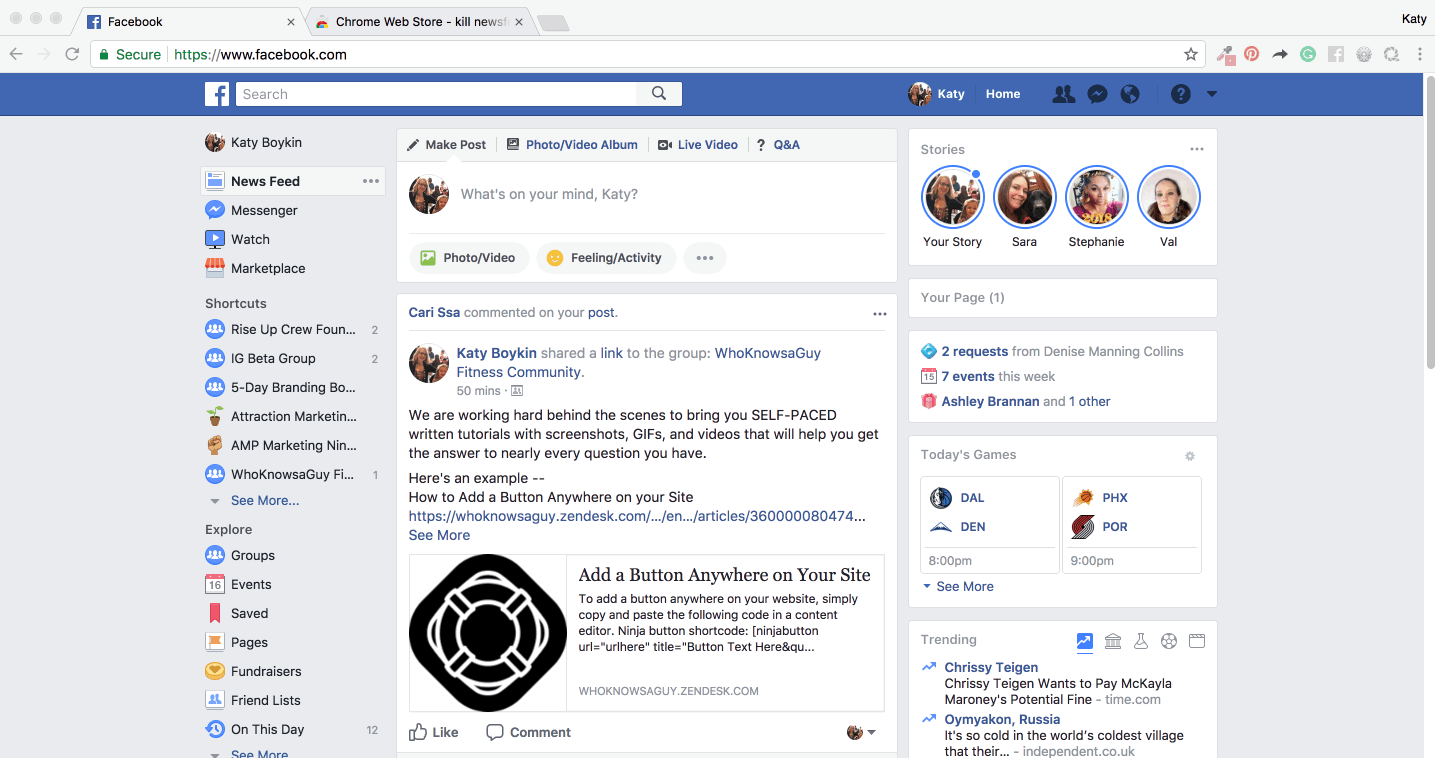
This is an extremely important tool for you to eliminate those distractions. What I personally do is I turn it on permanently, but that’s up to you. You can choose to toggle it on or off when you sit down to work your business. I like to have it on permanently and only check my timeline when I use my cell phone. This works for me since I sit down to do my work at my computer, not usually from my cell phone, but you can choose whatever works with your business flow.
I know some of you are thinking…. Holy cow! If I kill my newsfeed, how am I supposed to connect with prospects and know what is going on in their lives?
STRATEGY #2 – CUSTOM LISTS
You can create a custom list of your prospects, reps, and anyone else you want to organize in your friends’ list on Facebook. Even though your newsfeed is “killed”, you can click on that list and it will populate. It’s basically a content filter on who you want to see you in your timeline.
How to set up a custom list:
- On the left-hand side of your screen, you’re going to see “explore”
- Select “see more”
- Click on friends list and then it’s going to populate with a list of all of your friends in categories
- Then select create list
- Give the list a name
- Start adding members by typing their names
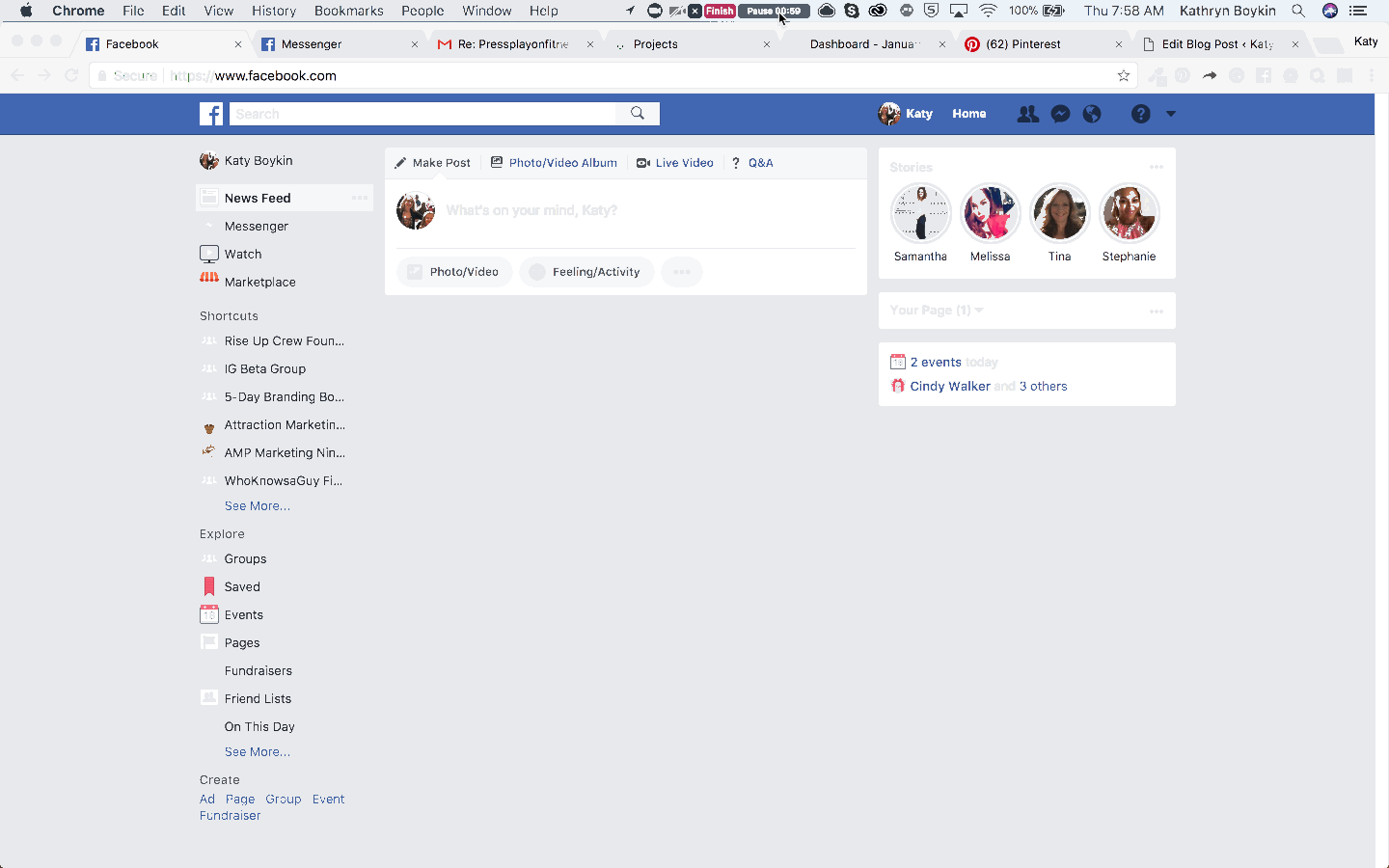
Even though the newsfeed is killed, you can still view the posts and newsfeed for a custom list only. That way it only shows content from those specific people you selected. You can interact and engage with their posts only without having to be distracted by everything else.
If you want to access the list after you’ve created it:
- Go to explore
- Select see more
- Select friends list
- Select the list you want to see.
You can also add someone to this list from your friends’ list view:
- Go to your friends’ list
- Hover over “friends” next to that person’s profile picture
- Click add to another list
- Select the list you want to add them to
I love custom lists because you can pick a handful of people that you want to nurture relationships with overtime to then eventually ask them to join your business as customer or business partner. This can be your list of prospects for the month.
In my opinion, not everybody is a prospect all at once. You don’t want to focus on 100 people, 300 people or everybody on your friends’ list.
Don’t rely on your newsfeed to determine who you’re going to talk to that day. You need to have a intentionality and know who you’re going to talk to. I like to create a list of 30 to 50 people every month that I want to start just nurturing that relationship by interacting with their posts often.
Another cool trick is that you can exclude friends from seeing certain posts or share a post to a specific list only.
To exclude friends:
- Create a new post
- Click on the gray button to the left of “Post”. Yours might say friends or public
- Click on more options and then custom
- Share with friends
- Don’t share the desired list
- Save changes
To share with a specific list:
- Create a new post
- Click on the gray button to the left of “Post”. Yours might say friends or public.
- Click on more options and then custom
- Remove “friends” or whatever is defaulted in the share with field
- Start typing the name of your custom list
- Save changes

This is an extremely powerful tool to utilize in your business. If you have some content you want to share with a select number of people, that’s entirely possible. You can target posts that speak to a specific audience without it being in a private group just by simply including or excluding certain friends lists.
#3 – ANSWER MESSAGES THROUGH FACEBOOK.COM/MESSAGES
Usually, messages pop up at the bottom of your Facebook account homepage which enables you to multitask on activities like checking notifications, watching live videos, or commenting on groups.
However, we want to avoid multitasking. We need laser-intense focus on each task at hand to knock them out as quickly as possible. As business owners, we need to be in control of our own time and tackle our own agendas and our to-do lists first.
By the way, if you do not know what you should be doing every single day in your business to move it forward, we have a free daily business checklist you can grab by clicking on the button below.
So instead of multitasking with all of those message boxes up, start responding to messages during a set time through Facebook.com/Messages. This way, you’re able to eliminate those other distractions.
STRATEGY #4 – DOWNLOAD YOUR FACEBOOK DATA & FRIENDS LIST
As I already mentioned, you should NOT rely on your newsfeed to show you who to talk to every day. The newsfeed has a specific algorithm to show you the people who are interacting with you most on a daily and weekly basis. That means you’re only going to see a fraction of the activity among your entire friends’ list.
Most of the most network marketing training systems tell you to create a list of everybody and their mom that you know.
Downloading your friends’ list is a memory-jogging hack and a great way to remind yourself of who you are connected with.
When you download this data, it also tells you who you’ve deleted before and whose friend requests you’ve sent but they’ve never accepted. It’s really eye-opening. If you deleted some friends in the mailbox clean out, this will help you know who you can reconnect again.
To download your Facebook Data:
- Click the little triangle/ arrow on the top right side of your home page
- Select settings from the drop-down arrow
- Under the gray line, select download a copy of your Facebook Data
- Select start my archive
- Enter your password
- Select start my archive again
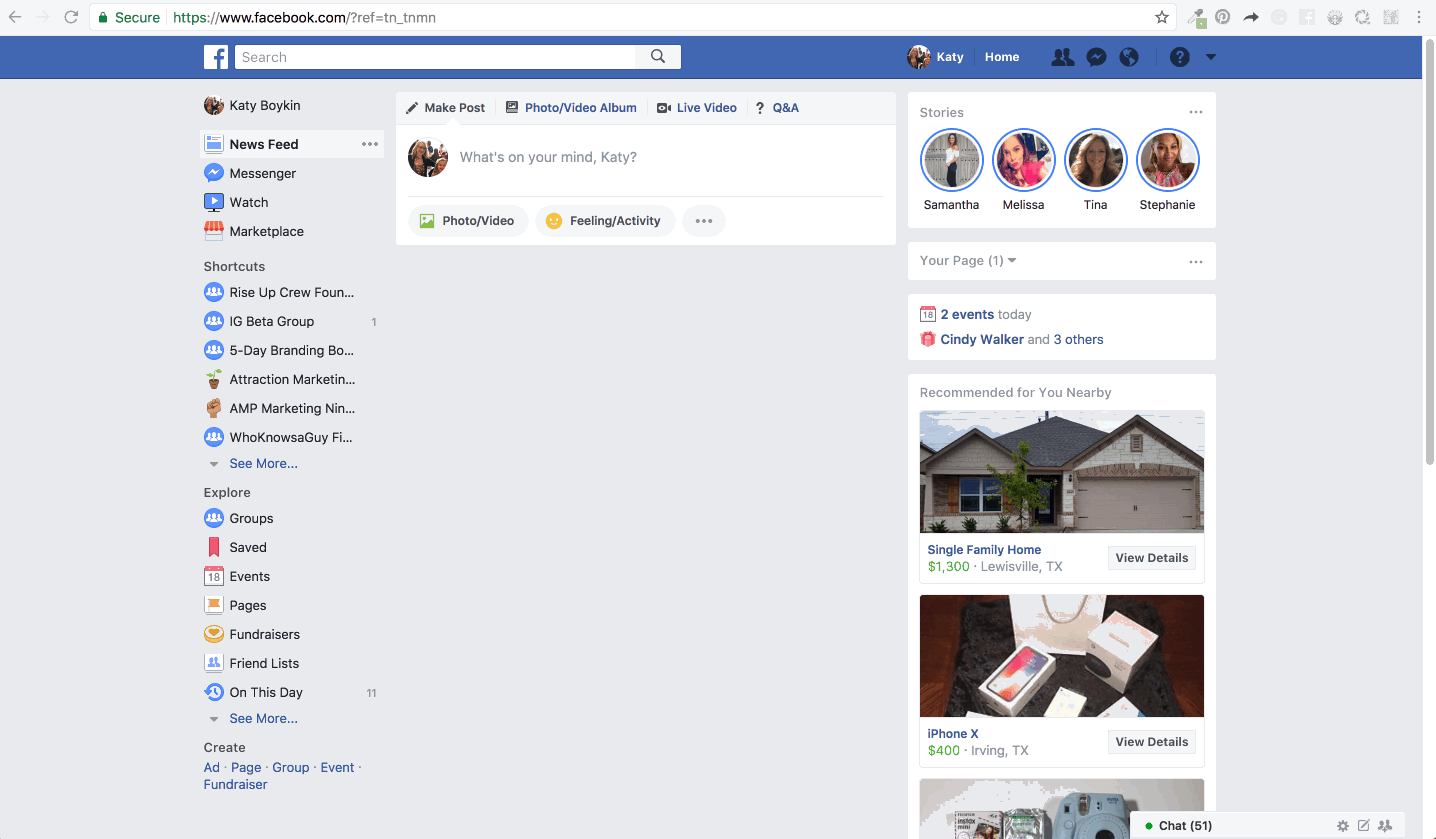
Depending on how large your Facebook file is, it could take anywhere from 2 hours to 72 hours. If you have 200 friends, it will take a lot less time. However, if you have thousands of friends then it’s going to take a little bit longer.
This list it’s going to jog your memory and help you remember who you have connections with. Once the data is sent to your email, copy your friends.htm file to an Excel document and organize or categorize your friends and start reaching out to them to re-establish stronger relationships. (Or, import this list into your ConvertNinja CRM tool to help you systematically reach out to new people daily.) Then eventually, you can ask if they’re interested in becoming a customer or joining as a representative in your business.
BONUS TIP: MAKE YOUR FRIENDS LIST PRIVATE
If you don’t already have your friends list private, I think that’s definitely a very big priority. You don’t want to expose any of your relationships with anyone else trying to poach your friends’ list. I hate to think that people are out there strategically trying to poach your friends, but I will say unfortunately that has happened before. That’s why I personally like to keep my own friends private.
To make your friends list private:
- Go to your profile
- Click friends
- In the right-hand corner, select edit privacy
- Change friends list and following to only me.
If you don’t already have your friends list private, I would highly highly recommend it.
Let’s recap the four strategies that will increase your productivity and stay focused on Facebook…
- Kill your newsfeed to eliminate distractions.
- Create custom lists to interact with targeted friends.
- Use facebook.com/messages when responding to direct messages.
- Download your Facebook data and friends list to reconnect with people you may not think of off the top of your head.
I hope you got some value from these 4 strategies and would love to hear how these impact your business. Share your favorite nugget or take-away that you got out of this post in the comments below.
Oh, and don’t forget to grab your free daily biz tracker!